Changing the Background Color
Customizing the background color of your Kanban board (opens in a new tab) can significantly enhance your visual workflow in Figma. It's a simple process that allows you to align the board's appearance with your project's theme or personal preference.
Step-by-Step Guide
To change the background color of your Kanban Board widget:
-
Select the Widget: Click on your Kanban Board widget to select it. Ensure you're in the editing mode with the necessary permissions to make changes.
-
Access Settings: Look for a settings icon on top of the widget.
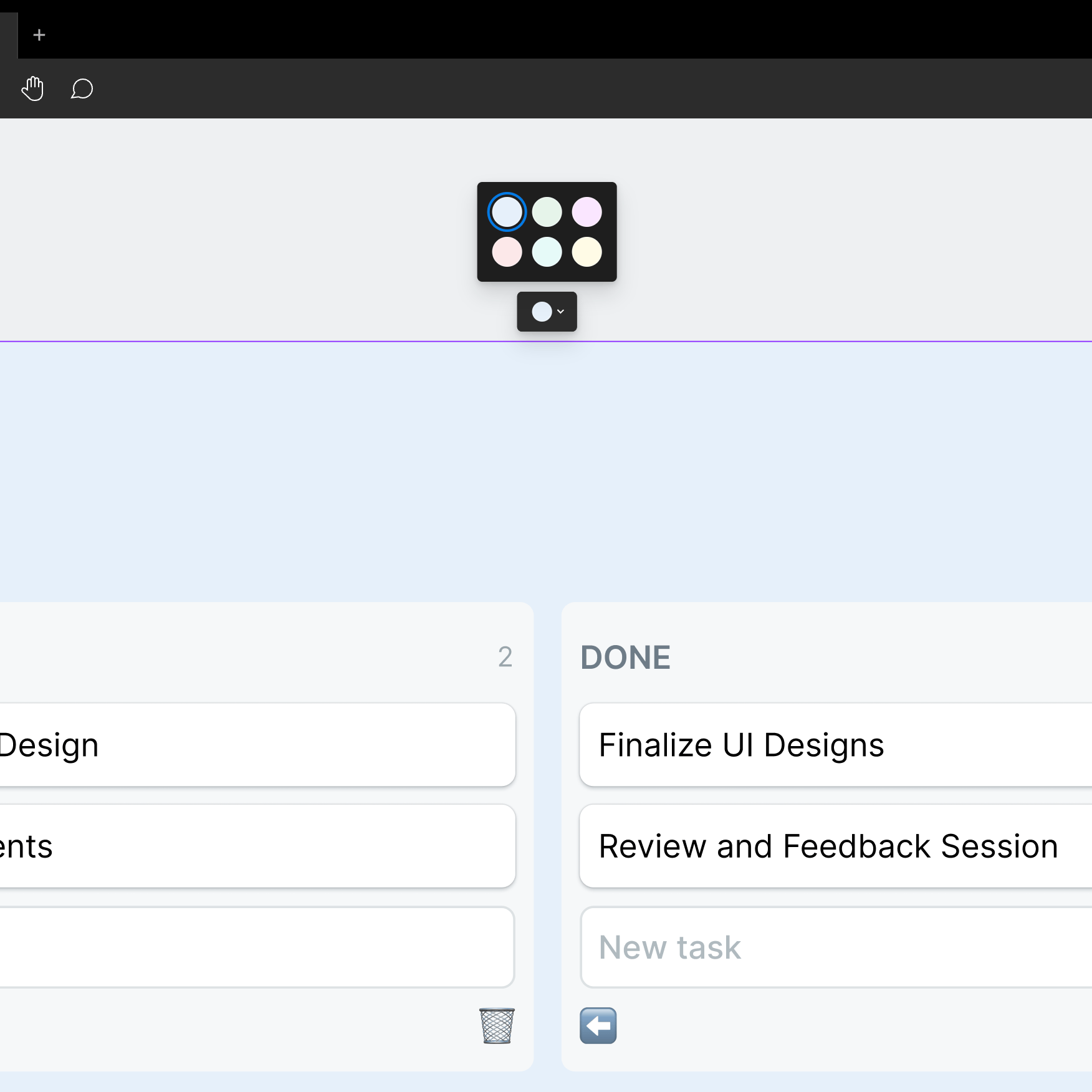
- Choose Your Color: Select the color picker to choose a new color. You can select a color from the palette. Your Kanban board should immediately reflect the new background color.