Quick Start Guide
Bring Trello-like organization into your Figma designs with ease. This guide will get you up and running with the Kanban Board Widget in no time.
Installation through Figma Community
Let's get the Kanban Board Widget into your Figma or FigJam files:
- Find the Widget: Head over to the Figma Community. You can directly access the Kanban Board Widget here: 🌟 Discover Kanban Board Widget (opens in a new tab).
- Open: Click
Open in. - Choose Your File: Opt for a recent file to add the widget to or kick off with a new file.
Note: Ensure you have 'can edit' permissions on the file for adding or interacting with widgets.
Installation through Figma UI
- Access Your Widget: In the Figma, hit
Resourcesin the toolbar, swing by theWidgetstab, and pick the "Kanban Board (Trello-like)" from 'Recents' or through a search.
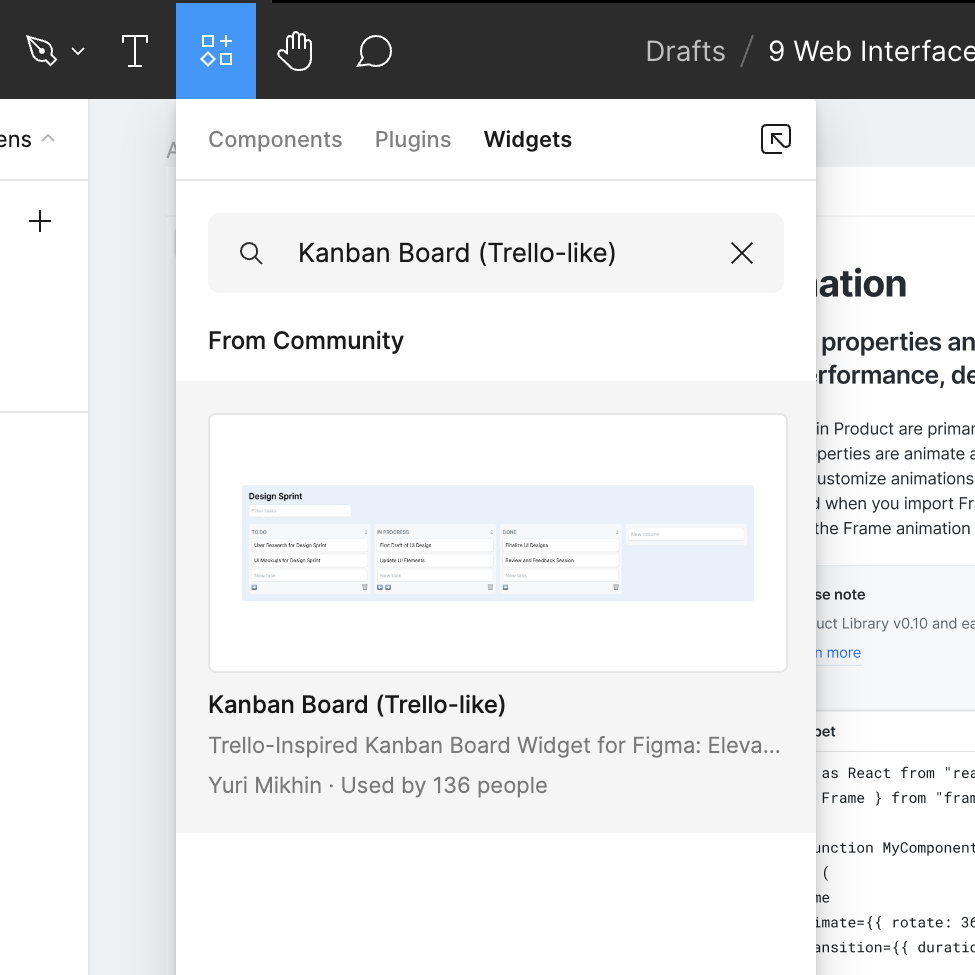
- Plant it in Your File: Hit the widget to introduce it into your current workspace.
Creating Your First Board
Tailor Your Board: Engage with the widget to customize your board. Begin by naming your board, arranging columns for various project phases (such as 'To Do', 'In Progress', 'Completed'), and popping in tasks.
You're all set! You've now integrated the Kanban Board Widget into your Figma toolkit.