Creating a New Task
Adding new tasks to your Kanban board is a fundamental step in managing your project's workflow. Here's how to quickly add tasks to your "TO DO" column or any other section of your board in Figma.
Steps to Add a New Task
-
Locate the 'New Task' Input: Within the desired column, identify the 'New task title' input field at the bottom of the column.
-
Input Task Title: Click into the 'New task' field and type the name of the task you want to add. Make sure it's descriptive enough to understand at a glance.
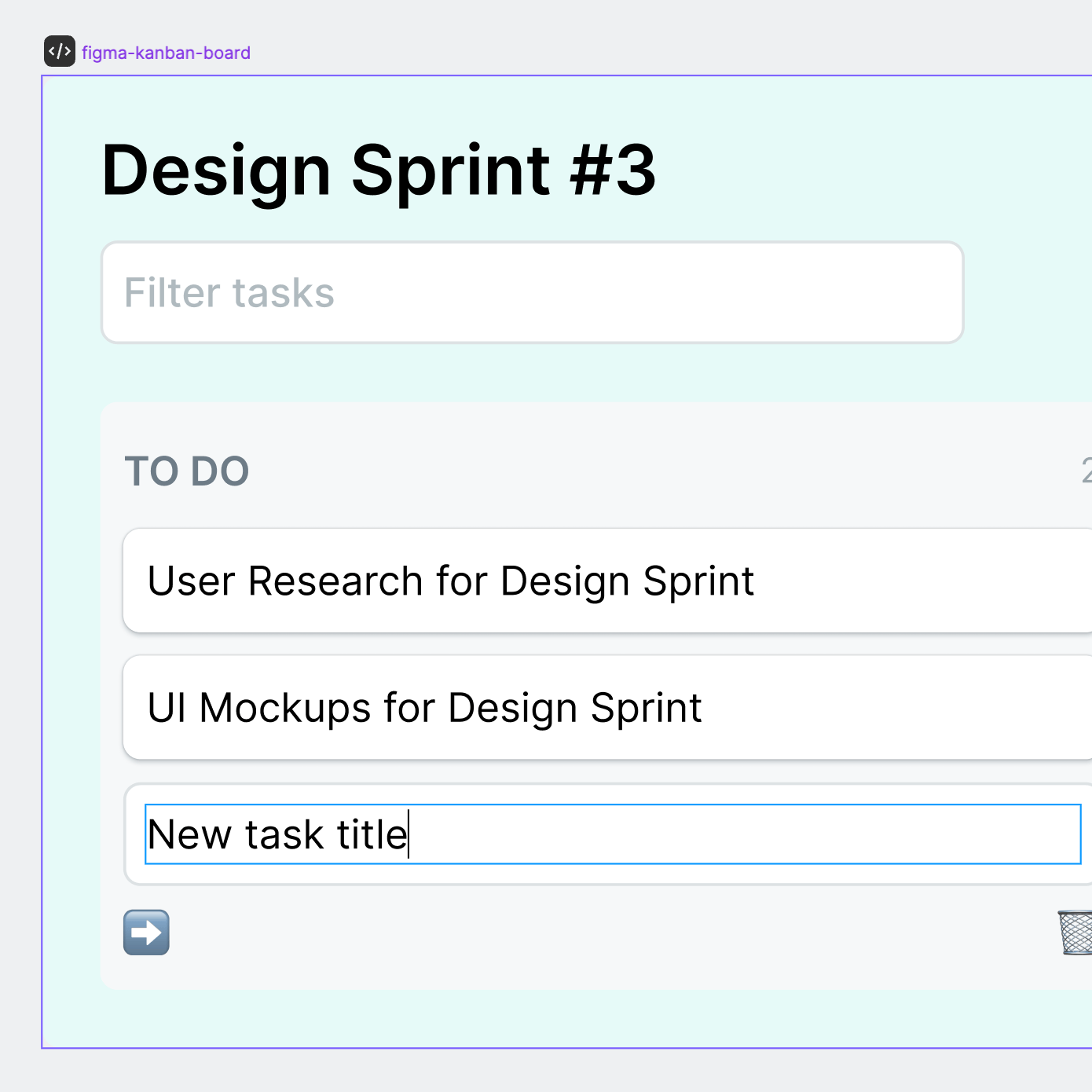
-
Confirm Task Addition: Press
Enteror click the send icon to the left of the input field to add the task to the column. Your new task will now appear in the list. -
Fill in Task Details: If needed, click on the newly created task to add more details, assignees, due dates, or any other relevant information.
Note: The ability to add details might depend on your specific Kanban widget's features.
Tips for Task Creation
-
Prioritize Clarity: Use clear, actionable language for your task titles.
-
Keep it Concise: Long titles can clutter your board. Stick to the essentials.
-
Consistent Format: If your team uses a specific format for task titles (like including task numbers), keep using it for new tasks.
By following these steps, you can efficiently populate your Kanban board with tasks, keeping your project organized and on track.