Changing a Column Title
A well-named column is crucial for clear communication and effective project management. Updating a column title can help keep your Kanban board aligned with evolving project phases or tasks. Here’s how to easily change a column title in your Figma Kanban board.
How to Update a Column Title
-
Select the Column: Navigate to your Kanban board within Figma and click on the column title whose title you wish to change. This action should highlight the column title, indicating it's ready for editing.
-
Enter the New Title: Type in your new column title. Be succinct yet descriptive to ensure the title accurately reflects the tasks or stage it represents within your project workflow.
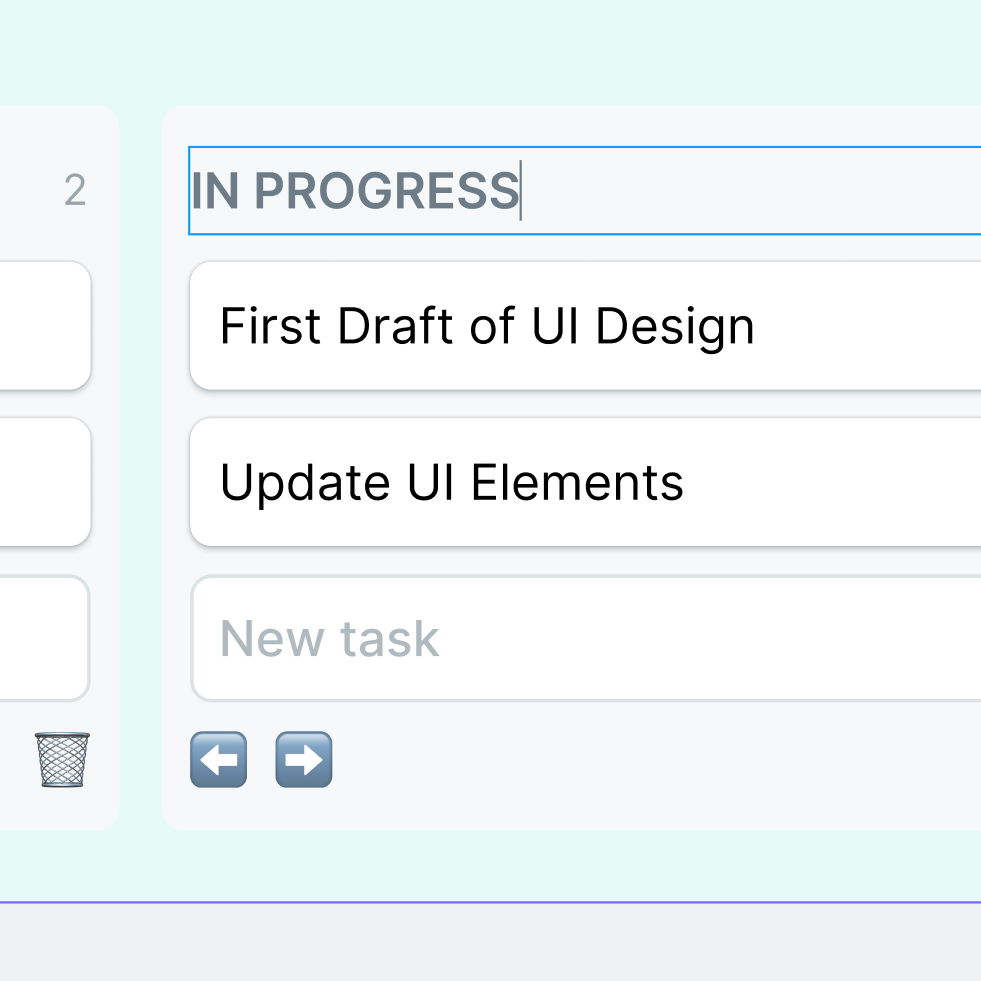
- Confirm the Change: Press
Enteror click outside the text field to save your new title.
Note: If your Kanban board is shared or part of a team project, inform your team members about the title change to avoid any confusion.
Tips for Effective Column Titles
- Clarity is Key: Choose titles that clearly describe the stage or nature of tasks within the column.
- Stay Consistent: If your project involves multiple boards, maintain a consistent naming convention across them for ease of understanding.
- Reflect Changes: Don’t hesitate to update column titles as your project evolves. Keeping titles aligned with current project phases enhances productivity.
Changing column titles is a simple yet powerful way to adapt your project management tools to better suit your needs. Regularly review and update your Kanban board to ensure it remains an effective hub for your project workflow.